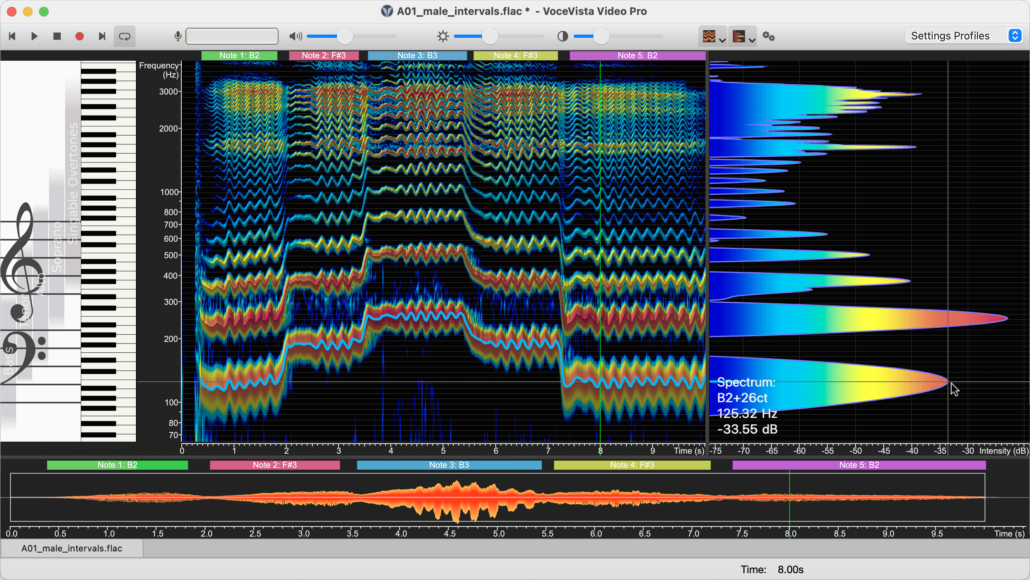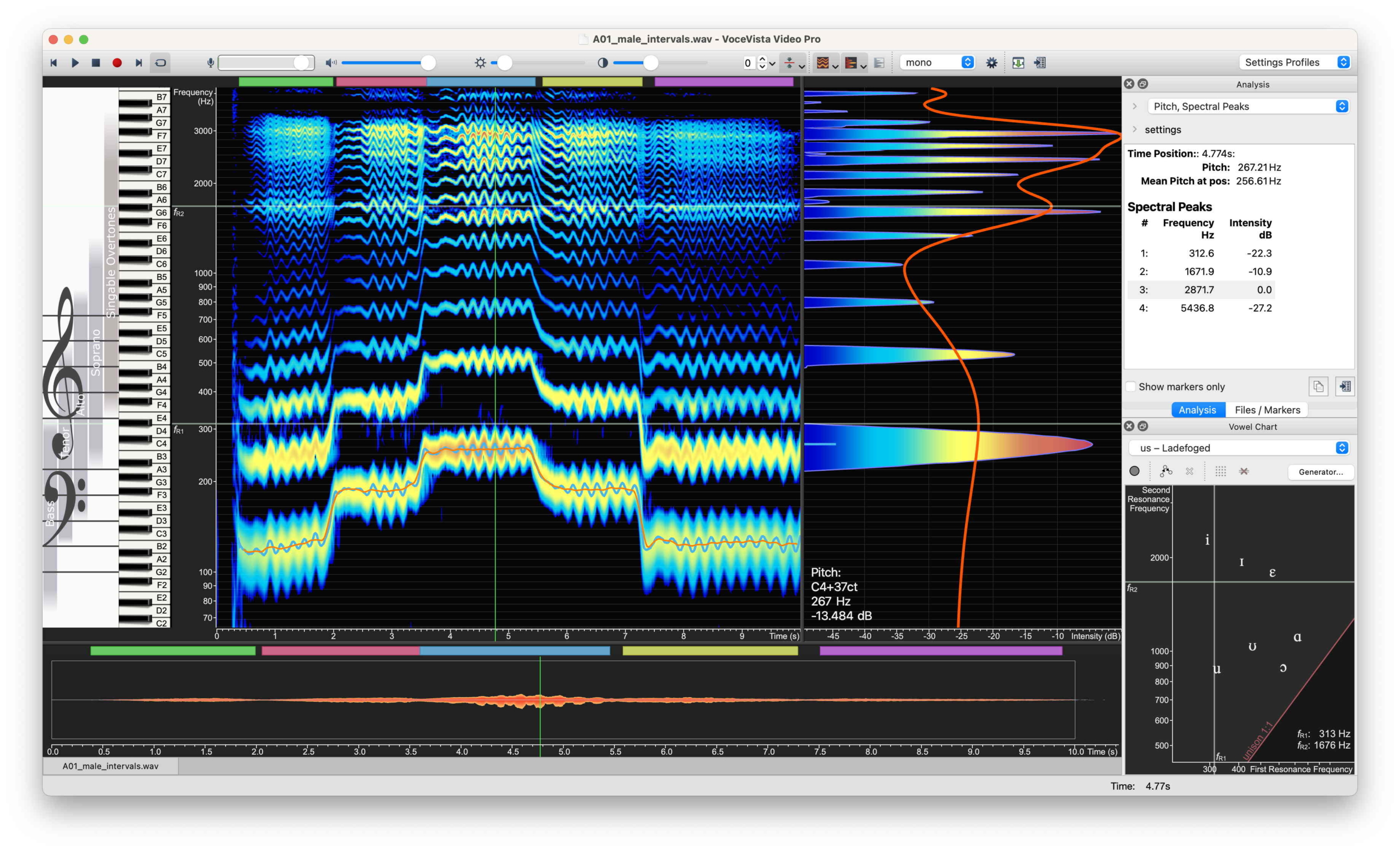VoceVista Video 5.10.0
This update brings significant improvements to VoceVista Video with enhanced compatibility for the latest operating systems, new visualization features for spectral analysis, and refined tools for sound generation and frequency filtering. Key highlights include labeling of spectral harmonics, redesigned frequency filters, and spectral peak overlays on the spectrogram in VoceVista Video Pro.
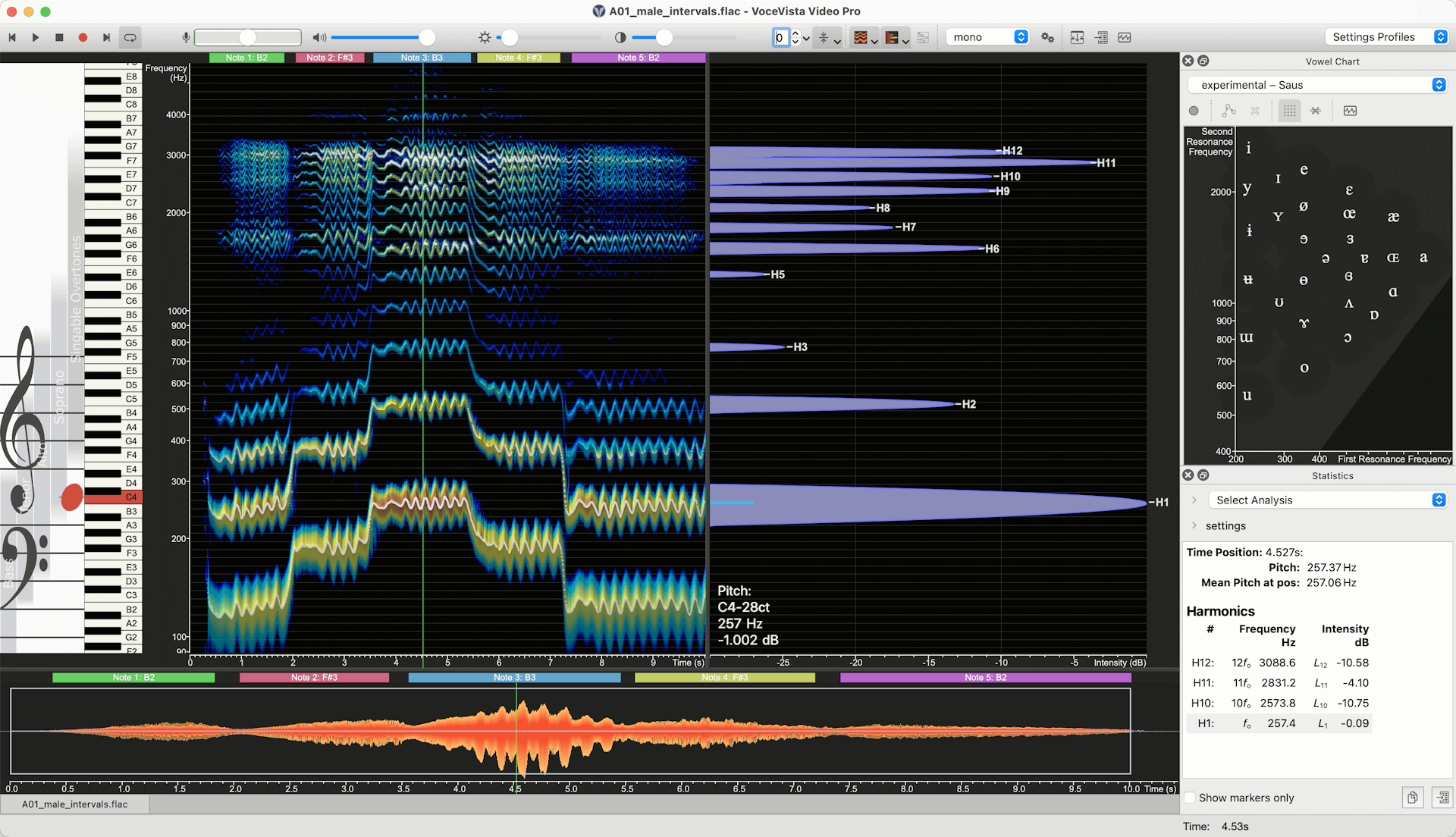
New Features
All Editions
- Visual Appearance and Display
- label spectral harmonics
- Audio Input/Output
- allow selecting input channel from multi-channel devices
- The Timeline now has an optional Amplitude Scale
- System and Performance
- improved compatibility with macOS Tahoe
- improved compatibility with Windows 11
- Settings and Configuration
- time resolutions of spectrum and pitch
- User Interface
- Set slider frequency as text (via right-clicking on a Slider).
- move selection: hold Alt while dragging the selection border to move the selection while keeping its with. When the Long Term Average Spectrum is synchronized with the selection, this allows to quickly scan the average spectrum over the file.
- Sound Generator
- new normalization options, don’t normalize magnitudes by default
- step modifier: construct scales with volume steps synchronized with the pitch steps. We have a new Sound Generator sample profile: “05 Stepped Intensity Scale” to demonstrate this feature.
VVV edition and higher
- Export
- Export Image can include Vowel Chart
- Frequency Filters
- New visual design for Frequency Filters
- solo filter button
- Vowel Chart
- new vowel chart profiles: experimental evenly spaced vowels, and “no vowels” for empty vowel chart, and new us profiles by Hillenbrand
VoceVista Video Pro
- Visual Appearance and Display
- display spectral peak overlays on spectrogram
- File Management
- remove selected files from marker list
- Analysis Features
- scientific harmonic notation in statistics panel
Improvements
- Visual Appearance and Display
- mouse wheel on short-term view will zoom frequency range
- timerange slider drawing – increase reticule thickness, draw time range slider for very short files
- multi monitor support
- rescale UI when screen changes
- Analysis Features
- improve pitch detection accuracy (this also improves Vibrato detection)
- Vibrato Analysis
- draw vibrato cycles from beginning to end boundary, instead of center to center. This doesn’t change the analysis result, but makes the vibrato view appear to have more content.
- Analysis Type: harmonics
- improve excel output
- curve smoothing
- performance improvements
- show spectrum time range in statistics panel
- remove stale entries from marker list
- FFT Window functions
- make Dolph Chebyshev the new default window function
- add Hann-Poisson
- Export
- export data
- save audio file for short-term spectrum content
- make export data dialog modeless
- make ImageExport modeless
- turn off confirmation messagebox for image export
- export data
- File Management
- file types for open file dialog
- add .aif and .m4v as supported file types to open dialog
- always clear cache when build number changes
- remember last saved file type
- file types for open file dialog
- System and Performance
- Pin app to taskbar: support for Windows 11 24H2
- update experience
- auto-close the upgraded notice after 20 seconds
- benchmark tool – add more benchmarks
- User Interface
- staff view context menu entry to track current note
- piano context menu
- staff view context menu
- Settings and Configuration
- Fonts and Colors dialog
- allow thickness adjustment of time cursor line
- factory settings
- review predefined toolbars
- default profiles come first
- Fonts and Colors dialog
- Sound Generator
- modulation curves
- for sine wave and noise modifiers, use a default frequency of 1.0 Hz (instead of 5.0) for secondary modifiers
- use cents for frequency gradient modifiers
- modulation curves
Fixes
- Visual Appearance and Display
- color legend – fix some sizing problems
- sync spectrogram and time scale
- review orientation with y=time
- cursor jumps after stopping playback
- project tabs misaligned in splitview
- scale dependencies in window layout: prevent Amplitude scale from being clipped
- Export
- imageexport shows wrong area for horizontal spectrum + scales
- File Management
- stereo channel selection not used during loading
- User Interface
- remove invalid recent file entries after failed open
- crash when pressing space on open menu
- timescale cursor doesn’t work with horizontal spectrogram
- crash when zooming in timeline too far
- some slider labels are empty
- C0 piano key not playable
- Settings and Configuration
- options dialog layout – improve visual appearance and fix layouting bugs
- update AnalyzerInputOptionsDialog when sampling rate changes
- Audio Input/Output
- crash when closing app during playback
- Sound Generator
- click track generator – fix some calculation errors
- pressing space after clicking on “Generate” doesn’t stop playback
- Vowel Chart
- Vowel chart is too wide with long custom profile name